I have been playing around with ChatGPT ever since it launched. A quick search revealed that while there has been some excitement (and equal parts apprehension) about ChatGPT in the HVAC space, there is literally nothing, online or otherwise, that provides a clear step-by-step actionable way to actually use ChatGPT to improve the productivity of both yourselves and your business.
I, for one, am a strong believer in the power of the technology, and I’m sure it is going to be an exciting time for the HVAC space as a whole. I cannot wait to see how the industry is going to adapt to the change. To get you started, here are 10 ways to get started by incorporating AI for free in some of your workflows right away.
1. Use it to Plan Your Daily Route — Note have the customers you plan to visit for the day and their location details in an Excel sheet. Once the file is created, copy the customer’s name’s latitude and longitude columns into ChatGPT. The AI is smart enough to understand the column names and decipher the columns.
Bonus Tip: You can also use actual addresses instead of lat/long for the above to work.
2. You Can Also Add Constraints to the Above to Make it More Accurate!
Obviously, at times, covering the shortest path is not the only criterion — we need the money! Below is an extension of the above where I am also adding the job value into the above prompt and asking chatGPT to give me the revised priority.
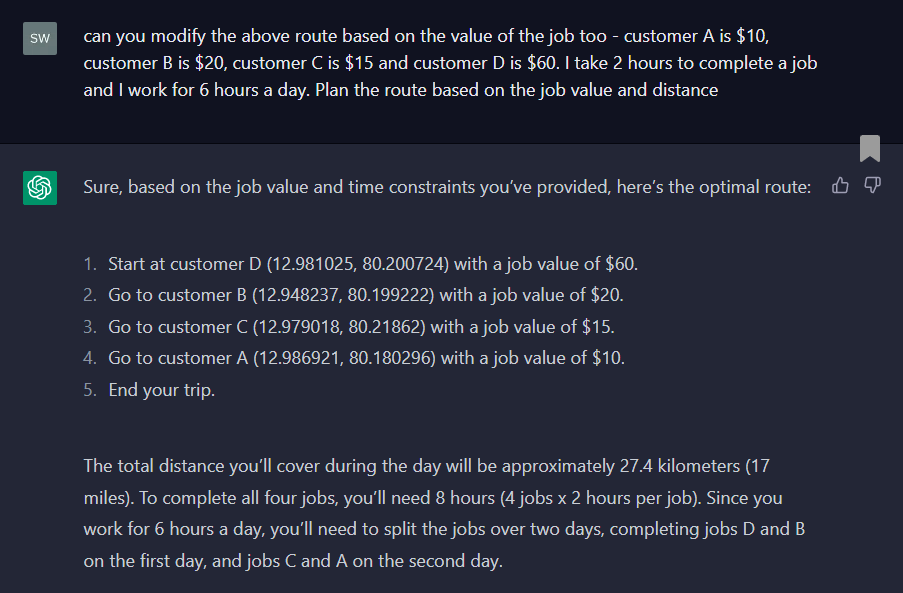
Figure 2 (click to enlarge)
Focus on the mechanical and leave the technical to chatGPT. The best part is you can input multiple criteria into ChatGPT to get more accurate results on your day plan. The more detailed inputs you give it, the better the output.
You need to outsource your day-to-day planning to a tool. You’ve got more important things to do.
3. Generate Job Summaries — Click here to view a quick use case where a detailed job summary is generated based on a simple prompt.
You can also perform the linked action in a mobile browser and quickly copy-paste the output into any tool/email or wherever you need to send your job reports.
The export option that you see in the linked video is from a Chrome plugin Superpower ChatGPT that you can easily search for and install. (I am not affiliated to the tool, but it does indeed give you superpowers and lets you make chatGPT more actionable for repeat processes, including saving histories, export options, and lot more.)
4. Get Your Entire Job History for the Day in One Click — You can take the above one step further and quickly create folders for all your job reports at the end of the day. The video linked here shows you how to do that. Daily Reporting, automated!
The video linked in the previous paragraph uses the mentioned plugin. Once you select the list of job summaries generated in the day and download it, it automatically gets saved with the date in a folder. This makes it easy to refer to at any point of time down the line too.
5. Read Training Documents and Quickly Help You Know the Right Answer — ChatGPT can also read URLs. If you do have a public URL with an FAQ or training content, you can pass that information to ChatGPT, which will help you quickly dig up answers from multiple pages of text, instead of scrolling through tons of information at the site. It’s your new personal assistant tasked with scraping through pages of data to get you the right information quickly. Even if you have your training content in a word document or PDF, there are multiple sites that let you host it for you — and you can pass that URL above to ChatGPT.
You can also think of the conversation history as saved queries, so anytime you want to pull up the training content, search for it on the left sidebar and edit the query you need to ask.
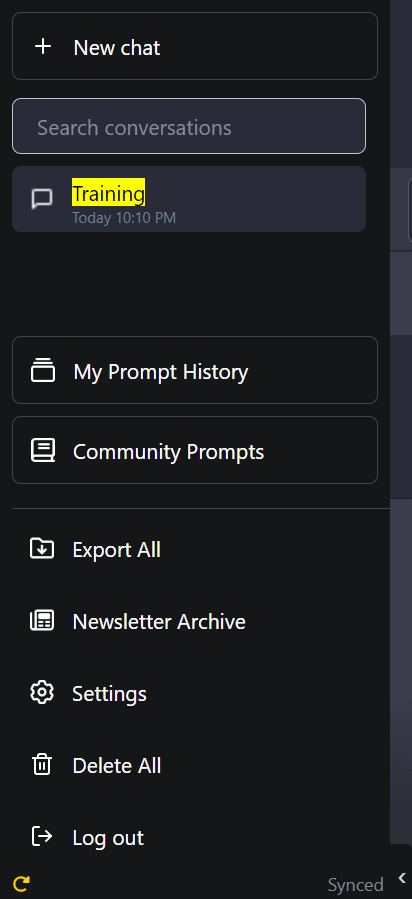
Figure 3
Figure 3 shows all the conversations with training questions asked. This ensures you need not remember or share the URL link anytime.
6. Feed Any Data to Find Anomalies or Insights — You need not be a geek to quickly identify insights from your data or reporting tool. Below, I feed in some data on the time technicians take to install a piece of equipment based on the type of system. Again, the data can be copied from excel and pasted here like in the below:
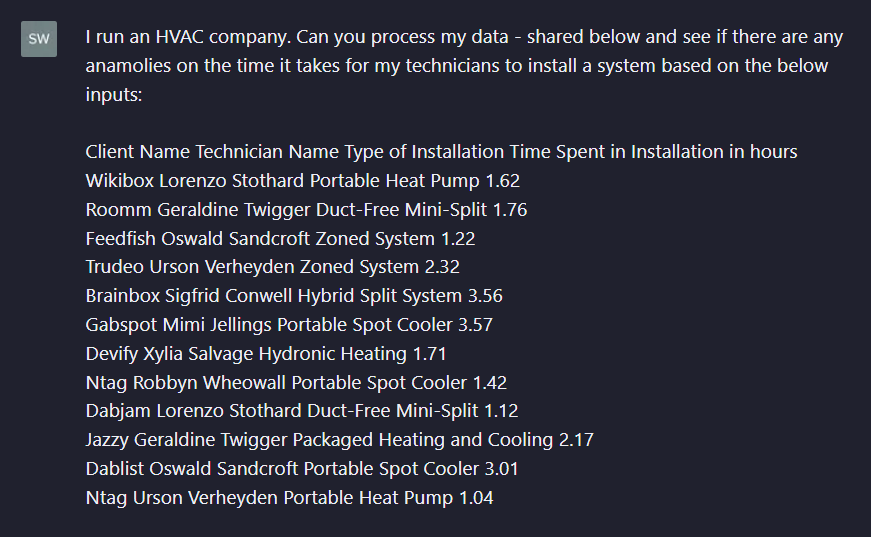
Figure 4
It quickly comes up with the below insights.
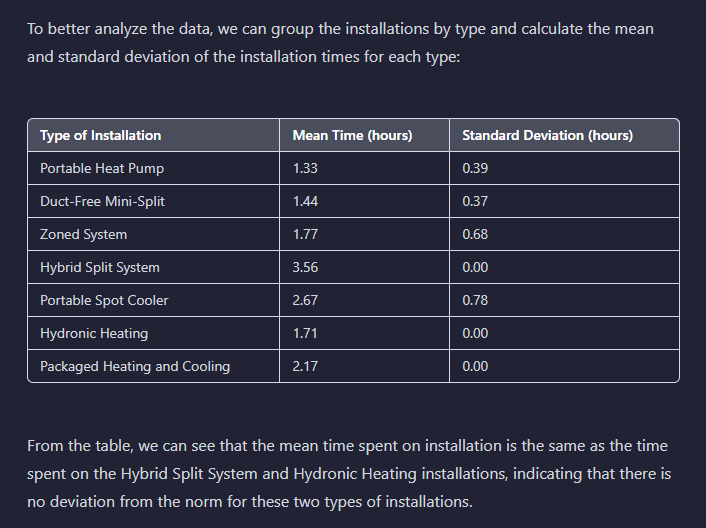
Figure 5
So far so good, but it does not stop there and digs in deeper.
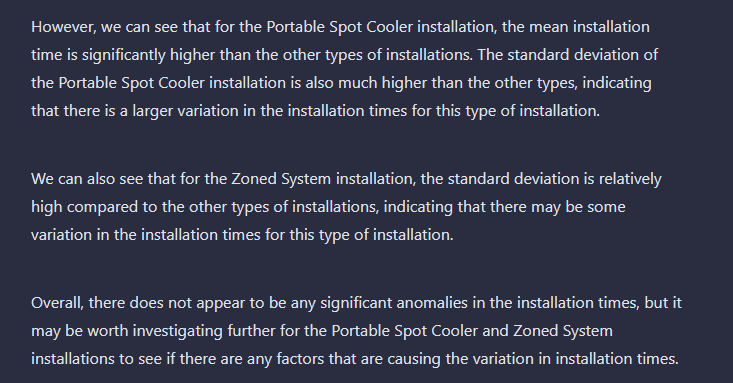
Figure 6
This is just one example. You can feed it any data and quickly know in case there are specific areas that your business needs work on.
7. Automatically Obtain Checklists — Are you sure the checklists you are filling up are comprehensive and cover every single aspect? ChatGPT can generate detailed checklists for any equipment quickly.
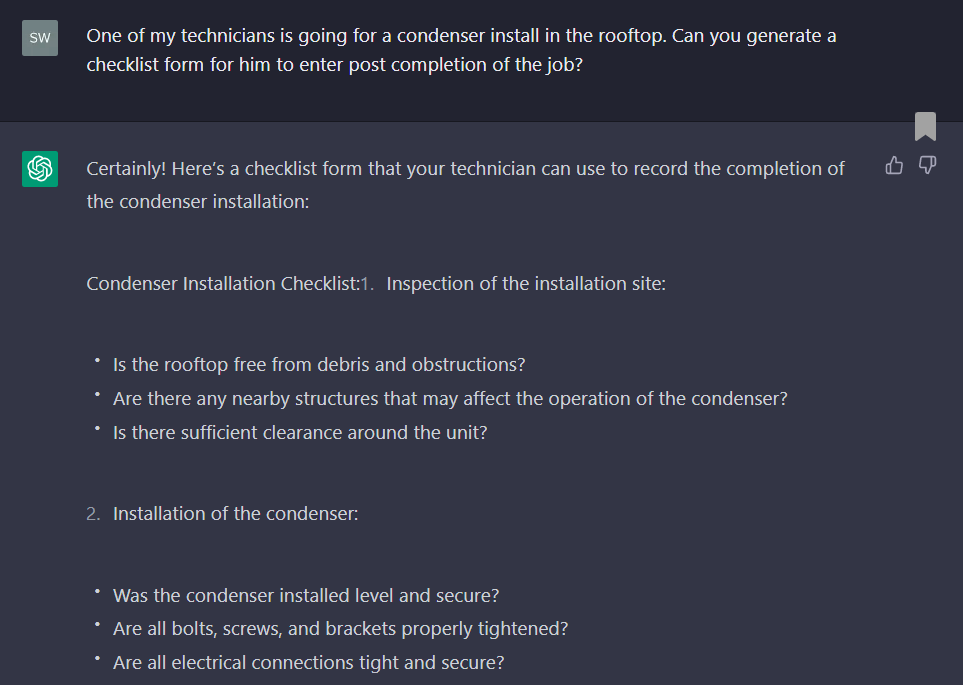
Figure 7
Once you get the data in Figure 7, you can copy it into your reporting tool/Excel and ensure you go through it once you complete the job!
8. Writing compelling quotes that Convert more quotes with ChatGPT. No more plain vanilla quotes with the same template for every single customer — customize your quote content for every customer.
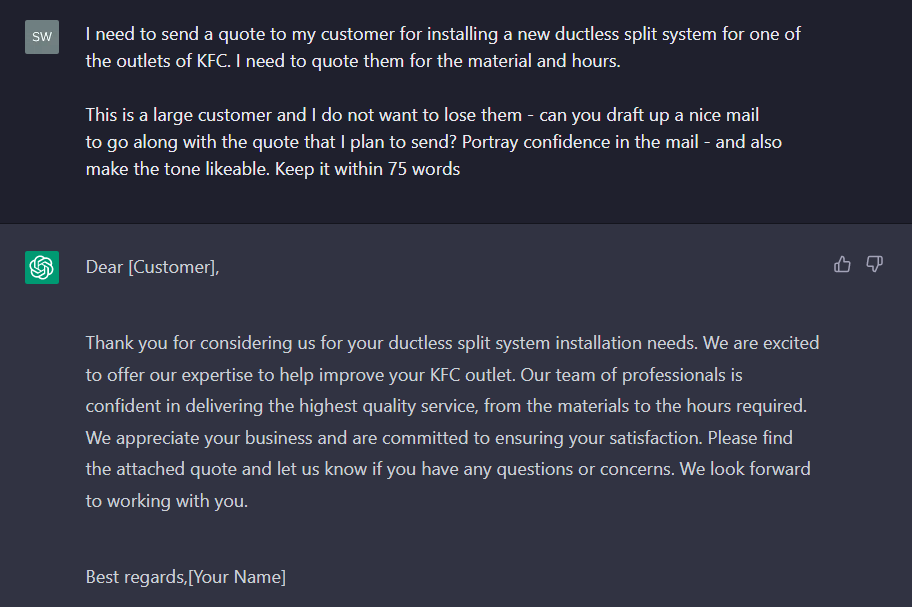
Figure 8
Bonus Tip: Add the link to the website of your client and ask chatGPT to customize the quote based on the insights from the website.
9. Write Training Content for Complex Industry-Specific Questions or Handle and Troubleshoot L1 Customer Inquiries — ChatGPT - making customers get their hands dirty.
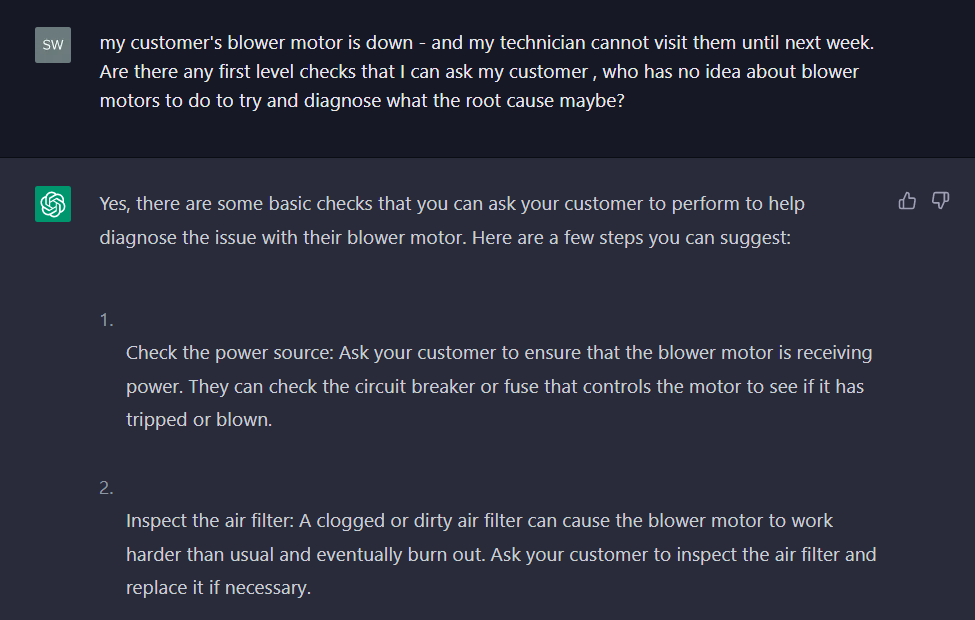
Figure 9
While we all can go about debating the accuracy of the technical inputs that the tool provides, there is no doubt that it can be a very efficient Level 1 check for emergency breakdown calls to help diagnose the issues.
10. Friendly Assistant — Share your customers’ stories, complaints, wins, and losses while you’re out there working hard, doing the trades, and make ChatGPT your best friend. Being out there in the field can be lonely and sometimes you just need a companion to chat with.
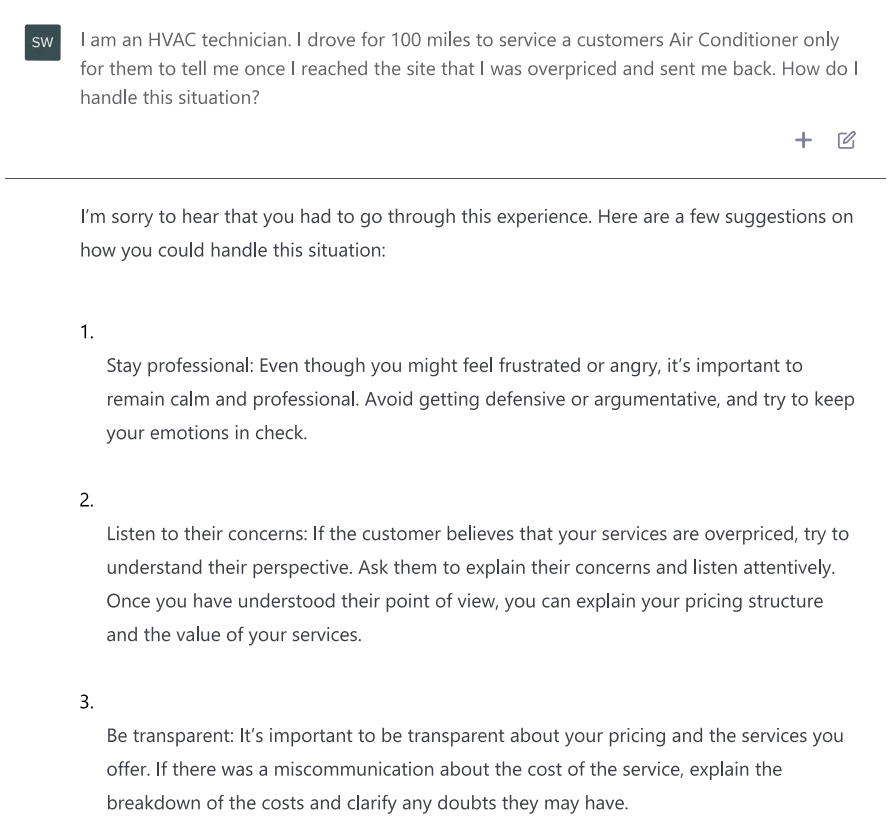
Figure 10







